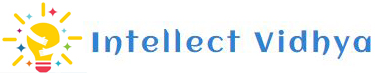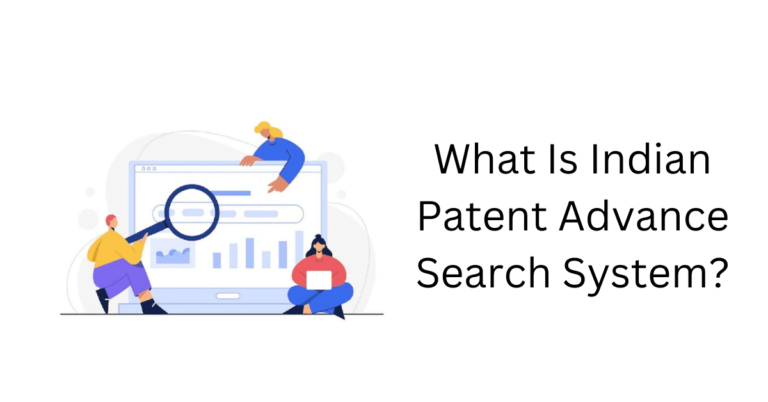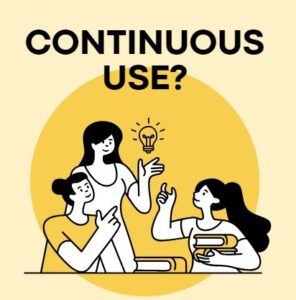The Indian Patent Office created the web-based tool known as the Indian Patent Advanced Search System (InPASS). For searching patents and other records pertaining to intellectual property rights in India, InPASS is a very helpful resource. This tool can be used to search Indian patents, utility models, etc. InPASS offers a number of functions, including subject matter, patent class, and filing date searches.
Concept of Indian Patent Advanced Search System:
This is the suitable option for you if you are an Indian living overseas and wish to learn about any patents issued by the Indian Patent Office (IPO). Through the official website at www.ipoindia.gov, this creative application can allow you learn additional details about your desired patents in real-time from anywhere in the world.
InPASS, also known as the Indian Patent Advanced Search System. It was first released in 2015.
The Indian Patent Information Retrieval System (IPAIRS) was in use before InPASS. The change was necessary since IPAIRS was not qualified to offer a complete research facility.
InPASS, however, permits a thorough Patent Search. This database not only helps in conducting a thorough patent search, but it also publishes individual applications.
Additionally, before submitting the patent registration in India, the applicant must perform an online patent search. It is also important to notice that ‘InPASS’ search interface resembles WIPO’s User-Friendly Search.
InPASS enables search results to be filtered based on the Assignee’s name and application date.
Online Procedure for Indian Patent Search:
The following are the steps that comprise the Indian Patent Search Process:
1. Visit the Official Website
In the first step, the applicant needs to visit the Official Website and click on the link: https://ipindia.gov.in/e-gateways.htm#public-search
2. Select Patent Search
Now, the applicant will be redirected to a page, where he/she will find four tabs named as following:
- Patent Search;
- Patent E-register;
- Patent Application Status; and
- Help.
The applicant needs to select the option “Patent Search”.
3. Select the Desired Publication
A candidate may conduct two searches for patents, known as “Published Patents” or “Granted Patents.” The applicant must click on the following categories after selecting a type:
- Application Date: Applicant can choose from the series of dates available
- Title
- Abstract
- Claims
- Description
- Application Number
- Patent Number [For Granted Patent]
- Applicant Name
- Inventor Name
- Inventor Country
- Inventor Address
- Filing Office
- IPC (International Patent Classification).
- PCT Application number (applicable for the National phase application).
Keyword Search
After completing all of the categories, the applicant must use the appropriate keyword to do a keyword search. After the completion of the search, the results will display the application number together with other details as follows:
- Bibliographic information;
- technical details; and
- Patent status
Inventor or Applicant Name Search
InPASS allows the applicant to conduct a search by providing the name of the applicant or inventor.
Status of Patent Application
You can check the status of a patent application using the Indian patent search database, which is similar to the patent grant search. Enter the application number and the displayed code in the “Application Status” page, then select “Show Application Status.” The outcome will provide the application’s specifics, including the application number, applicant name, filing date, priority date, invention title, publishing date, and application status. Additionally, the “View Documents” tab located at the bottom of the result page will allow you to view all the documents pertinent to the patent application.
Patent E-register
You can determine the legal status of the issued patent using the Indian patent search database. Enter the patent number and the displayed code in the “Patent E-register” tab, then select “Show E-register.” The outcome will show the patent’s legal status, the date of its subsequent renewal, and its bibliographic information.